Did you know that it is possible to edit video with Capcut app? That's right my friend, this novelty, which is so useful today, is now available for Android or iOS users, and the best thing is, it's possible to do everything quickly and simply, and without the famous watermark.
It is a completely free application called "Capcut", which was developed by the company "Bytedance" which also developed the famous "Tik Tok". The application offers a wide range of tools for the user to edit with fantastic filters and effects, in addition to being able to insert text and audio elements.
As capcut app, it is possible to finish your video in a professional way, which can be saved on your cell phone or shared directly on social media, without any kind of watermark, which is why it is one of the most popular applications of the moment.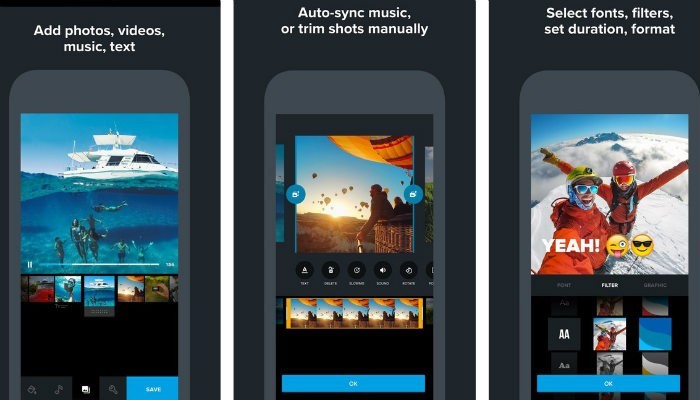
Capcut app – Learn more
This new application for editing is available for the main platforms, that is, IOS and Android. Throughout this article, we'll show you the main tools of the app, so the user can create amazing videos for Tik Tok, Instagram and other social media.
Being able to edit videos on your cell phone, even for professionals working in the video field, is certainly an indispensable tool, especially in the modern era, where everything is solved through applications. It's worth checking out, as the tool is fantastic.
It is worth remembering that the golden tip in the modern era is time optimization, that is, performing tasks quickly and efficiently, in this way the "Capcut" application offers its users the power of video editing, and in a few clicks, you can post your desired content.
Learning to use the Capcut app
- First, you need to download the application in question.
- After finishing the download, it is necessary to install the application, in this way it is necessary to click on accept, and soon after it is necessary to click on the "+" sign to start a new project.
- Now it is necessary for the user to choose their files, be they photo or video, now just click on “add”, now clicking anywhere on the screen for the yellow box to disappear.
- If the user wants to cut the video, he must click on the white border at the beginning, then drag it forward until the moment he wants to finish the cut. To cut the end, just drag the edge to the left.
- Choose the video excerpt, now insert texts, for this: click on the "text button", then click on "add text".
Continuing step by step
Now that the user has already chosen the beginning of the video cut, and the end of the video cut, and is already accessing the text tool, it is now enough to type the desired text in the video. Once typed, you can choose the position of the text simply by dragging the box with the text.
If you want to insert movement and effect to the text, just click on the "style", "balloon effects", or "animation" option, in order to change all the properties of the text, right after finding all the characteristics for your text, just click in the check option to save your text and be able to return to the initial editing screen.
For you to decide at which moment in the video the text should appear, you need to drag the edges in the text, in the video, in order to also define how long it will stay on the screen, everything is very intuitive, just pay attention to the details displayed on the screen from app.
creating effects
To create effects in the video, you need to click on the external area of the app, to exit the text editing mode, so now just enter the "effects" option. It is worth remembering that there is a wide range of effects in the application, so you can test a lot of effects to find what you want.
Just like with the text, you have to drag the effect to the moment in the video you want to apply it, everything is done quickly and simply. To finish this part, just click on the external side, if you want to add a filter, just click on the filters option.
To add the filters, it's super simple, just click on the squares, and that way select an option, then just click on "check" to apply the effect, the same way you did with the text and the effects in your video, it works likewise to add a filter, just drag the filter to the desired moment.
transitions and ending
If you want to work with two videos, you can apply a transition effect between one video and the other. To carry out this task, just click on the whiteboard, which is between the two videos, now just choose the transition you want to apply between the videos. In the duration option, you can define how long the transmission will take place.
To save the video, just click on the arrow located at the top of the screen, then just choose the resolution and click export. For more information about applications or to find out what's new in the market, visit our apps category. Good luck!
Now just stay in "check" to confirm your position and return to the menu, to add audio, just click on "add audio" you can choose by clicking on the "sounds tab" then on "rhythm" and choose the desired song and drag down the video.





